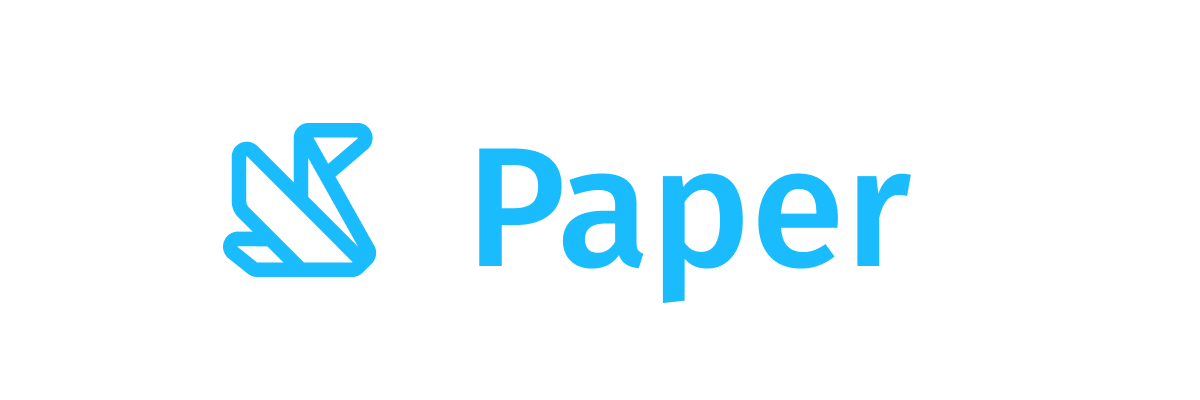Scaffold
Component in Wear Material Compose
Scaffold implements the basic Wear Material Design visual layout structure.
This component provides API to put together several material components to construct your screen, by ensuring proper layout strategy for them and collecting necessary data so these components will work together correctly.
The Scaffold provides the main application structure in a Wear Material application. It provides slots for the different parts of the application and sensible defaults were appropriate.
The layout of the Wear Scaffold is typically z-layered with decorations such as [PositionIndicator], [HorizontalPageIndicator] and [Vignette] applied in the order laid out in the Wear Material Design guidance.
Simple example of a Scaffold with a [ScalingLazyColumn] as the main application content and a scroll indicator to show the position of the items in the ScalingLazyColumn as.
Last updated:
Installation
dependencies {
implementation("androidx.wear.compose:compose-material:1.5.0-beta03")
}
Overloads
@Composable
fun Scaffold(
modifier: Modifier = Modifier,
vignette: @Composable (() -> Unit)? = null,
positionIndicator: @Composable (() -> Unit)? = null,
pageIndicator: @Composable (() -> Unit)? = null,
timeText: @Composable (() -> Unit)? = null,
content: @Composable () -> Unit,
)
Parameters
| name | description |
|---|---|
modifier | optional Modifier for the root of the [Scaffold] |
vignette | a full screen slot for applying a vignette over the contents of the scaffold. The vignette is used to blur the screen edges when the main content is scrollable content that extends beyond the screen edge. |
positionIndicator | slot for optional position indicator used to display information about the position of the Scaffold's contents. Usually a [PositionIndicator]. Common use cases for the position indicator are scroll indication for a list or rsb/bezel indication such as volume. |
pageIndicator | slot for optional page indicator used to display information about the selected page of the Scaffold's contents. Usually a [HorizontalPageIndicator]. Common use case for the page indicator is a pager with horizontally swipeable pages. |
timeText | time and potential application status message to display at the top middle of the screen. Expected to be a TimeText component. |
content | Slot for composable screen content |
Code Example
SimpleScaffoldWithScrollIndicator
@SuppressLint("UnrememberedMutableState")
@Composable
fun SimpleScaffoldWithScrollIndicator() {
val listState = rememberScalingLazyListState()
val vignetteState = mutableStateOf(VignettePosition.TopAndBottom)
val showVignette = mutableStateOf(true)
Scaffold(
positionIndicator = {
PositionIndicator(scalingLazyListState = listState, modifier = Modifier)
},
vignette = {
if (showVignette.value) {
Vignette(vignettePosition = vignetteState.value)
}
},
timeText = { TimeText() },
) {
ScalingLazyColumn(
contentPadding = PaddingValues(top = 40.dp),
state = listState,
modifier = Modifier.fillMaxWidth(),
) {
item {
Chip(
onClick = { showVignette.value = false },
label = { Text("No Vignette") },
colors = ChipDefaults.secondaryChipColors(),
)
}
item {
Chip(
onClick = {
showVignette.value = true
vignetteState.value = VignettePosition.Top
},
label = { Text("Top Vignette only") },
colors = ChipDefaults.secondaryChipColors(),
)
}
item {
Chip(
onClick = {
showVignette.value = true
vignetteState.value = VignettePosition.Bottom
},
label = { Text("Bottom Vignette only") },
colors = ChipDefaults.secondaryChipColors(),
)
}
item {
Chip(
onClick = {
showVignette.value = true
vignetteState.value = VignettePosition.TopAndBottom
},
label = { Text("Top and Bottom Vignette") },
colors = ChipDefaults.secondaryChipColors(),
)
}
items(20) {
Chip(
onClick = {},
label = { Text("List item $it") },
colors = ChipDefaults.secondaryChipColors(),
)
}
}
}
}