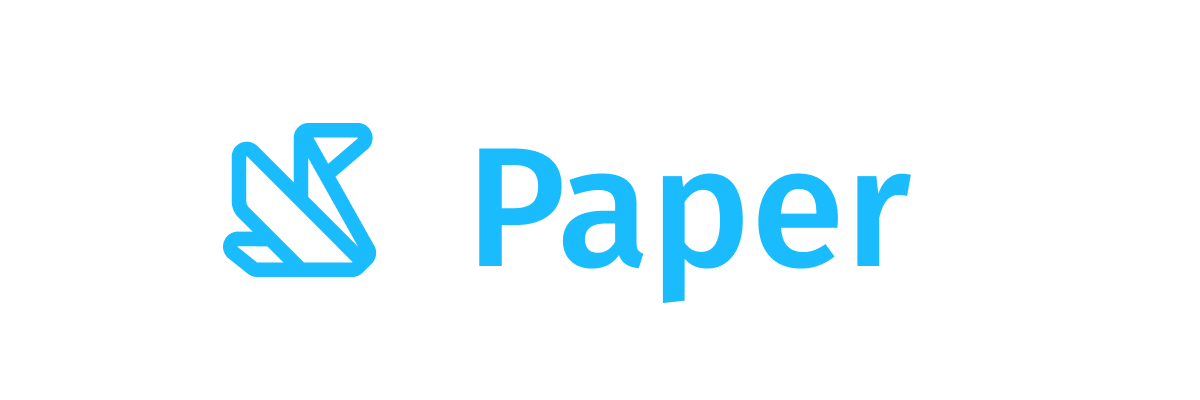ToggleChip
Component in Wear Material Compose
A [ToggleChip] is a specialized type of [Chip] that includes a slot for a bi-state toggle control such as a toggle or checkbox. This overload provides suitable accessibility semantics for a toggleable control like [Checkbox] and [Switch]. For selectable controls like [RadioButton], use [SelectableChip] in order to provide the correct semantics for accessibility.
The Wear Material [ToggleChip] offers four slots and a specific layout for an application icon, a label, a secondaryLabel and toggle control. The application icon and secondaryLabel are optional. The items are laid out in a row with the optional icon at the start, a column containing the two label slots in the middle and a slot for the toggle control at the end.
The [ToggleChip] is Stadium shaped and has a max height designed to take no more than two lines of text of [Typography.button] style. With localisation and/or large font sizes, the [ToggleChip] height adjusts to accommodate the contents. The label and secondary label should be consistently aligned.
The recommended set of [ToggleChipColors] can be obtained from [ToggleChipDefaults], e.g. [ToggleChipDefaults.toggleChipColors].
Chips can be enabled or disabled. A disabled chip will not respond to click events.
Last updated:
Installation
dependencies {
implementation("androidx.wear.compose:compose-material:1.5.0-beta03")
}
Overloads
@Composable
fun ToggleChip(
checked: Boolean,
onCheckedChange: (Boolean) -> Unit,
label: @Composable RowScope.() -> Unit,
toggleControl: @Composable () -> Unit,
modifier: Modifier = Modifier,
appIcon: @Composable (BoxScope.() -> Unit)? = null,
secondaryLabel: @Composable (RowScope.() -> Unit)? = null,
colors: ToggleChipColors = ToggleChipDefaults.toggleChipColors(),
enabled: Boolean = true,
interactionSource: MutableInteractionSource? = null,
contentPadding: PaddingValues = ToggleChipDefaults.ContentPadding,
shape: Shape = MaterialTheme.shapes.large,
): Unit
Parameters
| name | description |
|---|---|
checked | Boolean flag indicating whether this button is currently checked. |
onCheckedChange | Callback to be invoked when this button's checked status changes |
label | A slot for providing the chip's main label. The contents are expected to be text which is "start" aligned. |
toggleControl | A slot for providing the chip's toggle control. Two built-in types of toggle control are supported - [Checkbox] and [Switch]. For [RadioButton], use [SelectableChip], in order to provide the correct semantics for accessibility. |
modifier | Modifier to be applied to the chip |
appIcon | An optional slot for providing an icon to indicate the purpose of the chip. The contents are expected to be a horizontally and vertically centre aligned icon of size [ToggleChipDefaults.IconSize]. In order to correctly render when the Chip is not enabled the icon must set its alpha value to [LocalContentAlpha]. |
secondaryLabel | A slot for providing the chip's secondary label. The contents are expected to be text which is "start" aligned if there is an icon preset and "start" or "center" aligned if not. label and secondaryLabel contents should be consistently aligned. |
colors | [ToggleChipColors] that will be used to resolve the background and content color for this chip in different states, see [ToggleChipDefaults.toggleChipColors]. |
enabled | Controls the enabled state of the chip. When false, this chip will not be clickable |
interactionSource | an optional hoisted [MutableInteractionSource] for observing and emitting [Interaction]s for this chip's "toggleable" tap area. You can use this to change the chip's appearance or preview the chip in different states. Note that if null is provided, interactions will still happen internally. |
contentPadding | The spacing values to apply internally between the container and the content |
shape | Defines the chip's shape. It is strongly recommended to use the default as this shape is a key characteristic of the Wear Material Theme |
Code Example
ToggleChipWithSwitch
@Composable
fun ToggleChipWithSwitch() {
var checked by remember { mutableStateOf(true) }
// The primary label should have a maximum 3 lines of text
// and the secondary label should have max 2 lines of text.
ToggleChip(
label = { Text("SwitchIcon", maxLines = 3, overflow = TextOverflow.Ellipsis) },
secondaryLabel = {
Text("With secondary label", maxLines = 2, overflow = TextOverflow.Ellipsis)
},
checked = checked,
// For Switch toggle controls the Wear Material UX guidance is to set the
// unselected toggle control color to ToggleChipDefaults.switchUncheckedIconColor()
// rather than the default.
colors =
ToggleChipDefaults.toggleChipColors(
uncheckedToggleControlColor = ToggleChipDefaults.SwitchUncheckedIconColor
),
toggleControl = { Switch(checked = checked, enabled = true) },
onCheckedChange = { checked = it },
appIcon = {
Icon(
painter = painterResource(id = R.drawable.ic_airplanemode_active_24px),
contentDescription = "airplane",
modifier = Modifier.size(24.dp).wrapContentSize(align = Alignment.Center),
)
},
enabled = true,
)
}