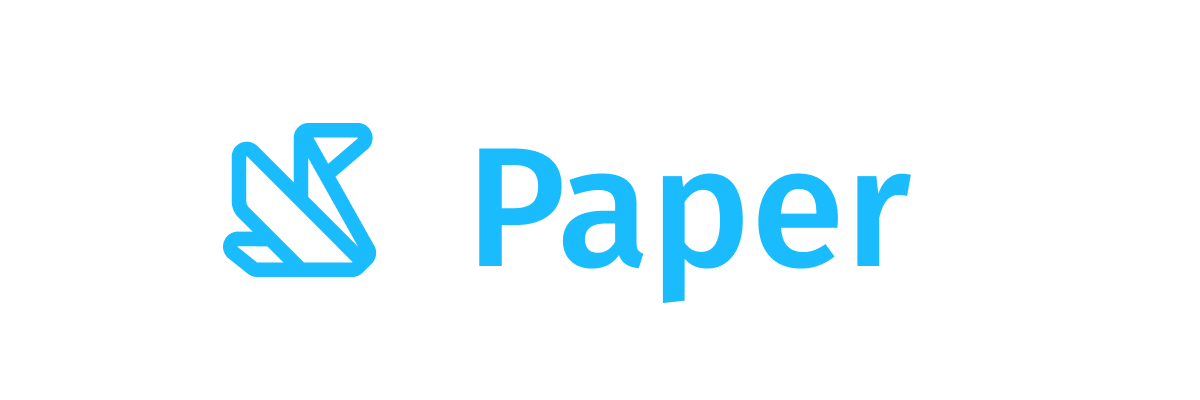CompactButton
Component in Wear Material 3 Compose
A Wear Material3 [CompactButton] that offers two slots and a specific layout for an icon and label. Both the icon and label are optional however it is expected that at least one will be provided.
The [CompactButton] is Stadium shaped and has a max height designed to take no more than one line of text and/or one icon. The default max height is [ButtonDefaults.CompactButtonHeight]. This includes a visible button height of 32.dp and 8.dp of padding above and below the button in order to meet accessibility guidelines that request a minimum of 48.dp height and width of tappable area.
If an icon is provided then the labels should be "start" aligned, e.g. left aligned in left-to-right mode so that the text starts next to the icon.
The items are laid out as follows.
- If a label is provided then the button will be laid out with the optional icon at the start of a row followed by the label with a default max height of [ButtonDefaults.CompactButtonHeight].
- If only an icon is provided it will be laid out vertically and horizontally centered with a default height of [ButtonDefaults.CompactButtonHeight] and the default width of [ButtonDefaults.IconOnlyCompactButtonWidth]
If neither icon nor label is provided then the button will displayed like an icon only button but with no contents or background color.
[CompactButton] takes the [ButtonDefaults.buttonColors] color scheme by default, with colored background, contrasting content color and no border. This is a high-emphasis button for the primary, most important or most common action on a screen.
Other recommended [ButtonColors] for different levels of emphasis are: [ButtonDefaults.filledTonalButtonColors], [ButtonDefaults.outlinedButtonColors] and [ButtonDefaults.childButtonColors]. Buttons can also take an image background using [ButtonDefaults.buttonWithContainerPainterColors].
[CompactButton] can be enabled or disabled. A disabled button will not respond to click events.
Example of a [CompactButton] with an icon and a label
Last updated:
Installation
dependencies {
implementation("androidx.wear.compose:compose-material3:1.5.0-beta03")
}
Overloads
@Composable
fun CompactButton(
onClick: () -> Unit,
modifier: Modifier = Modifier,
onLongClick: (() -> Unit)? = null,
onLongClickLabel: String? = null,
icon: (@Composable BoxScope.() -> Unit)? = null,
enabled: Boolean = true,
shape: Shape = ButtonDefaults.compactButtonShape,
colors: ButtonColors = ButtonDefaults.buttonColors(),
border: BorderStroke? = null,
contentPadding: PaddingValues = ButtonDefaults.CompactButtonContentPadding,
interactionSource: MutableInteractionSource? = null,
transformation: SurfaceTransformation? = null,
label: (@Composable RowScope.() -> Unit)? = null,
)
Parameters
| name | description |
|---|---|
onClick | Will be called when the user clicks the button |
modifier | Modifier to be applied to the button |
onLongClick | Called when this button is long clicked (long-pressed). When this callback is set, [onLongClickLabel] should be set as well. |
onLongClickLabel | Semantic / accessibility label for the [onLongClick] action. |
icon | A slot for providing the button's icon. The contents are expected to be a horizontally and vertically aligned icon of size [ButtonDefaults.ExtraSmallIconSize] when used with a label or [ButtonDefaults.SmallIconSize] when used as the only content in the button. |
enabled | Controls the enabled state of the button. When false, this button will not be clickable. |
shape | Defines the button's shape. It is strongly recommended to use the default as this shape is a key characteristic of the Wear Material3 Theme |
colors | [ButtonColors] that will be used to resolve the background and content color for this button in different states. See [ButtonDefaults.buttonColors]. |
border | Optional [BorderStroke] that will be used to resolve the border for this button in different states. |
contentPadding | The spacing values to apply internally between the container and the content |
interactionSource | an optional hoisted [MutableInteractionSource] for observing and emitting [Interaction]s for this button. You can use this to change the button's appearance or preview the button in different states. Note that if null is provided, interactions will still happen internally. |
transformation | Transformation to be used when button appears inside a container that needs to dynamically change its content separately from the background. |
label | A slot for providing the button's main label. The contents are expected to be a single line of text which is "start" aligned if there is an icon preset and "center" aligned if not. |
Code Examples
CompactButtonSample
@Composable
fun CompactButtonSample(modifier: Modifier = Modifier) {
CompactButton(
onClick = { /* Do something */ },
icon = {
Icon(
painter = painterResource(R.drawable.ic_favorite_rounded),
contentDescription = "Favorite icon",
modifier = Modifier.size(ButtonDefaults.ExtraSmallIconSize),
)
},
modifier = modifier,
) {
Text("Compact Button", maxLines = 1, overflow = TextOverflow.Ellipsis)
}
}
FilledTonalCompactButtonSample
@Composable
fun FilledTonalCompactButtonSample(modifier: Modifier = Modifier) {
CompactButton(
onClick = { /* Do something */ },
icon = {
Icon(
painter = painterResource(R.drawable.ic_favorite_rounded),
contentDescription = "Favorite icon",
modifier = Modifier.size(ButtonDefaults.ExtraSmallIconSize),
)
},
colors = ButtonDefaults.filledTonalButtonColors(),
modifier = modifier,
) {
Text("Filled Tonal Compact Button", maxLines = 1, overflow = TextOverflow.Ellipsis)
}
}
OutlinedCompactButtonSample
@Composable
fun OutlinedCompactButtonSample(modifier: Modifier = Modifier) {
Column(horizontalAlignment = Alignment.CenterHorizontally) {
var expanded by remember { mutableStateOf(false) }
if (expanded) {
Text("A multiline string showing two lines")
} else {
Text("One line text")
}
Spacer(Modifier.height(ButtonDefaults.IconSpacing))
CompactButton(
onClick = { expanded = !expanded },
colors = ButtonDefaults.outlinedButtonColors(),
border = ButtonDefaults.outlinedButtonBorder(enabled = true),
modifier = modifier,
) {
if (expanded) {
Text("Show Less", maxLines = 1, overflow = TextOverflow.Ellipsis)
} else {
Text("Show More", maxLines = 1, overflow = TextOverflow.Ellipsis)
}
Spacer(Modifier.width(ButtonDefaults.IconSpacing))
if (expanded) {
Icon(
Icons.Filled.KeyboardArrowUp,
contentDescription = "Collapse",
modifier = Modifier.size(ButtonDefaults.ExtraSmallIconSize),
)
} else {
Icon(
Icons.Filled.KeyboardArrowDown,
contentDescription = "Expand",
modifier = Modifier.size(ButtonDefaults.ExtraSmallIconSize),
)
}
}
}
}
CompactButtonWithOnLongClickSample
@Composable
fun CompactButtonWithOnLongClickSample(
onClickHandler: () -> Unit,
onLongClickHandler: () -> Unit,
modifier: Modifier = Modifier,
) {
CompactButton(
onClick = onClickHandler,
onLongClick = onLongClickHandler,
onLongClickLabel = "Long click",
label = { Text("Long clickable") },
modifier = modifier,
)
}