Install (Jetpack Compose)
In this page you will find how to use Composables One in your Jetpack Compose projects.
Set up a Compose UI Project
To set up Compose in an Android project, follow our Jetpack Compose guide.
Add Composables One into your project
Download the UI Kit from the Composables One page.
Then extract its contents inside the kotlin (or java) folder in your project.
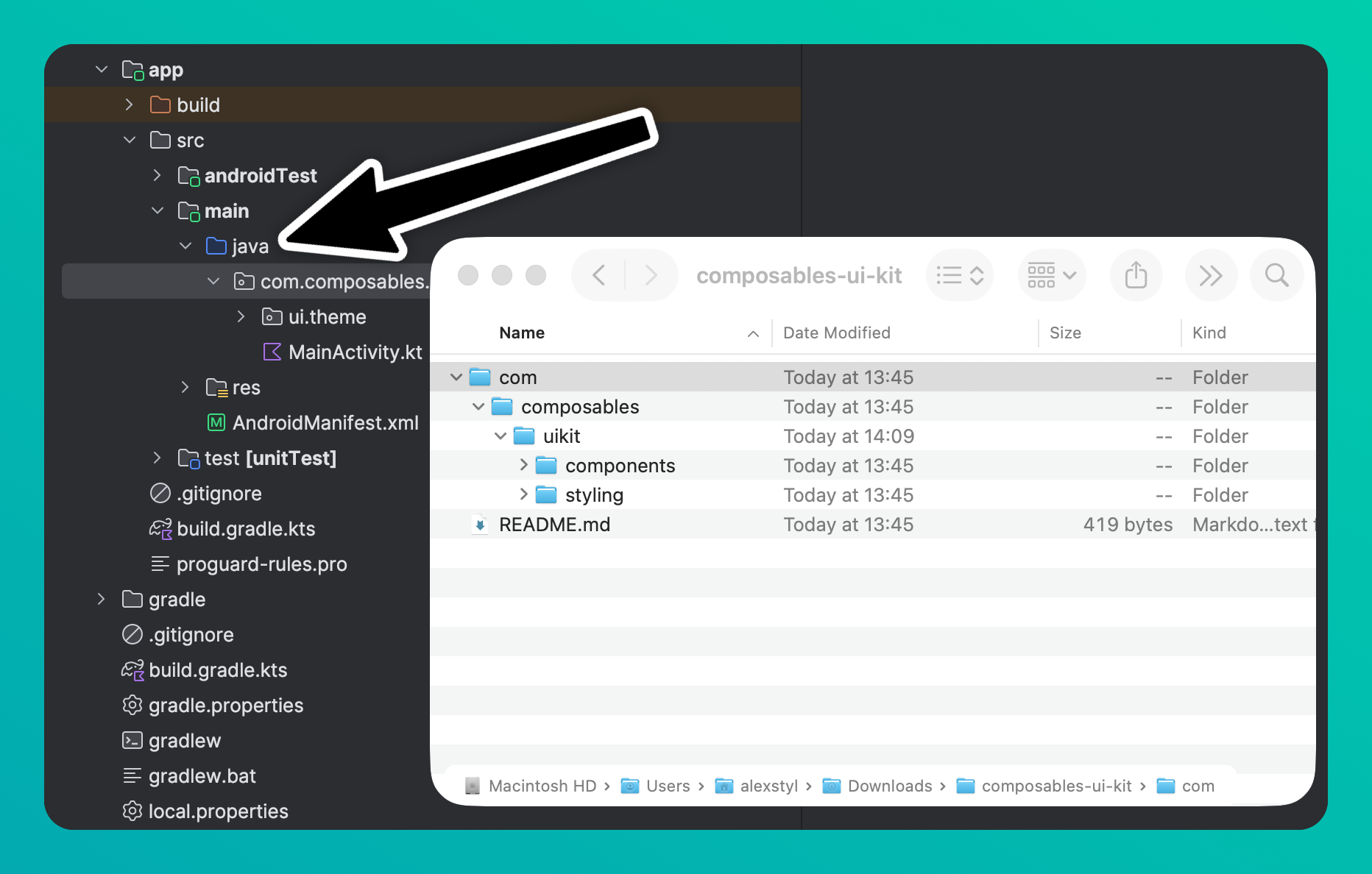
Requirements
Composables One requires minimum Kotlin version 2.2.0 and minimum Jetpack Compose version 1.9.0.
Install Dependencies
Go to the respective app/build.gradle.kts file and add the following dependencies
into your dependencies {} block. You also need to set the JVM target to 17:
android {
kotlinOptions {
jvmTarget = "17" // <- Update this
}
// keep the rest the same
}
dependencies {
implementation("com.composables:core:1.49.6")
// required for TimePicker component
implementation("org.jetbrains.kotlinx:kotlinx-datetime:0.6.2")
}
To add the components in your project, simply copy and paste the contents of the zip file you got via your dashboard into your project.
Optional: Setup Inter font
The UI Kit has been designed using the Inter font. Inter is a modern font for User Interfaces. This step is optional and you can use any kind of font you like.
Add the Inter fonts variations into your res/font folder.
Then in the Theme.kt file, create a variable for it and assign it to the defaultFontFamily of the theme:
val Inter = FontFamily(
Font(R.font.inter_thin, weight = FontWeight.Thin),
Font(R.font.inter_extralight, weight = FontWeight.ExtraLight),
Font(R.font.inter_light, weight = FontWeight.Light),
Font(R.font.inter_regular, weight = FontWeight.Normal),
Font(R.font.inter_medium, weight = FontWeight.Medium),
Font(R.font.inter_semibold, weight = FontWeight.SemiBold),
Font(R.font.inter_bold, weight = FontWeight.Bold),
Font(R.font.inter_extrabold, weight = FontWeight.ExtraBold),
Font(R.font.inter_black, weight = FontWeight.Black),
)
val UiKitTheme = buildTheme {
// replace
val defaultFontFamily = FontFamily.Default
// with
val defaultFontFamily = Inter
// leave the rest as is
}
Optional: Install Lucide icons
The UI Kit has been designed using the Lucide icon set.
Add the following to your app/build.gradle.kts:
implementation("com.composables:icons-lucide:1.0.0")